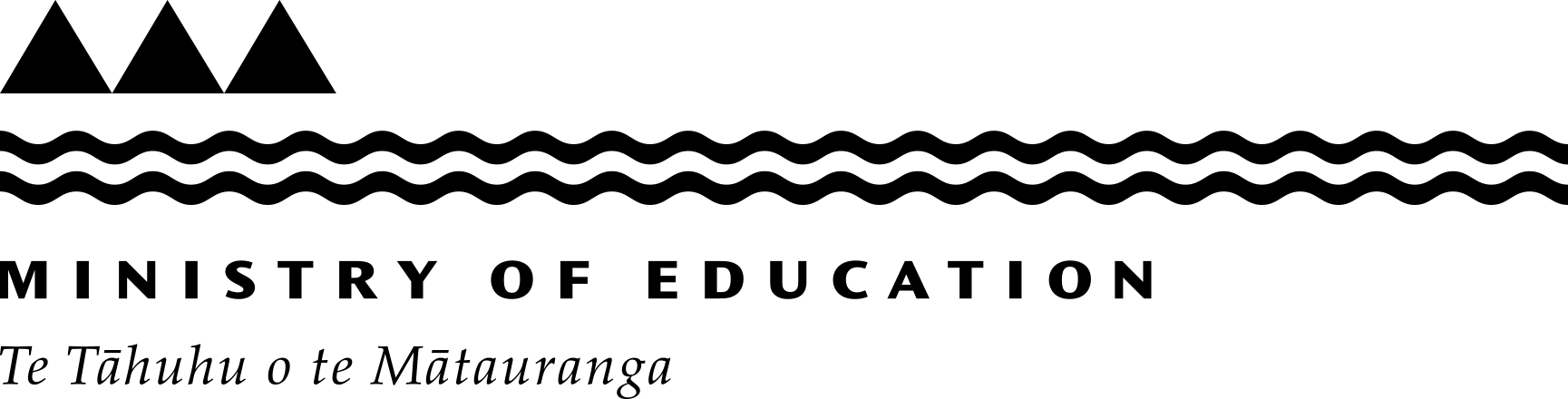Project management forms
As the project manager, you are responsible for making sure forms for school property projects are completed and submitted on time.
| Level of compliance | Main audience | Other |
|---|---|---|
|
Required
|
|
- School-led project form
- Building update form
- Design fees release form
- Invoice template
- Procurement forms
- More information
School-led project form
The school-led project form records the project scope, timing and financial information of a project. It is completed by the project manager with input and agreement from the school's board.
You will need to complete the form at the beginning of a capital building project. Your completed application will include copies of the design certificate, occupancy use certificate and construction observation form.
When you have completed the form, send it to your regional Ministry office mailbox so that we:
- can release funding for projects
- can track the project’s progress
- meet legal and accounting requirements for a capital building project
- can make sure funding goes to the correct project
- have the documentation needed for audit purposes
- can upload the data into our asset management system (Helios).
Download the form
Recommend a supplier
Awarding a contract in property procurement
Building update form
The building update form is used by the Ministry and external project managers for school-led projects to keep building information up to date.
When to use this form
- Review, sign and return this form at the beginning of every project to ensure the details are correct, and record work completed for a Ministry-owned building.
- The form only needs to be re-submitted at the end of the project if there are changes during the course of the project.
How to find the building update form
The building update form is available on the Helios portal.
- Select the school (business unit) and then select the relevant building to access the building report. When opened, the report will be pre-populated with existing information for that building with blank boxes for updating.
- To complete the form, download and print it and submit it at the beginning of the project with the opening project documents.
- Forward it to your local Ministry office with the project documents.
Design fees release form
You should use this form if you need to pay for consultancy services and/or consent fees before completing the construction tender (for school-led projects over $100,000).
Note that only Type 3: School (Prof PM) projects that are already authorised may have the design fees released.
Download the form
When you need to complete it
Complete the form before completing the construction tender and if the school hasn't sent a procurement plan (including design and consent costs) to the Ministry before going to market.
How you should complete it
You can request 10% of the project budget or the actual cost of design fees based on estimates and/or invoices. You will need to include a breakdown of fees – this is required for internal accounting.
The approval of design fees release does not mean the approval of the full project funding or approval for the project to commence.
Save the form and complete electronically, or print to complete and submit to your local Ministry office.
Invoice template
Use this template to submit project invoices to the Ministry if the school hasn't supplied their own project invoices.
Project managers complete this template.
To submit the form, send it to your local Ministry office.
Procurement forms
Access procurement forms through the property procurement page:
Each form is located on its associated school property procurement webpage, which provides context for its use.
Complete the forms during the procurement process to ensure that the tendering process is fair and transparent.
When the funding forms are submitted they must be accompanied by the signed/approved procurement plan and procurement recommendation report.
Last reviewed: Has this been useful? Give us your feedback