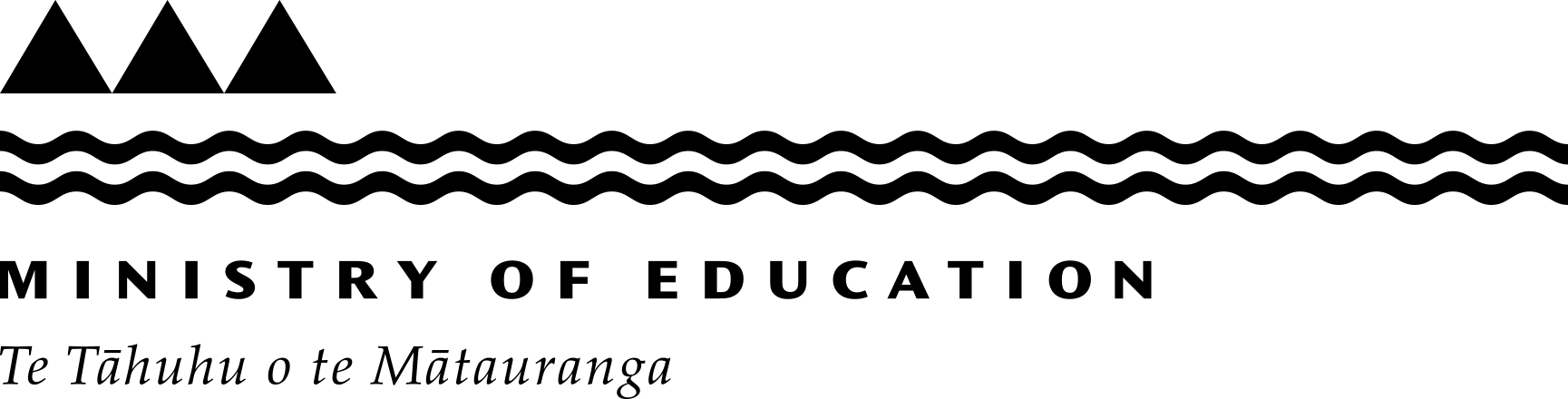Changes to ENROL - November 2020
- ENROL can now record more than one Off-site Unit for a student
- Warning messages will be displayed for overlapping enrolments
- Education and Training Act 2020 updates
ENROL can now record more than one Off-site Unit for a student
Off-site Units have previously been restricted to one active unit per student. This is no longer the case and students can now be recorded at more than one Off-site Unit at a time.
A new “Add Off-site Unit” button has been added in ENROL replacing the old tick box.

When the “Add Off-site Unit” button is clicked, it will display the “Unit Type” drop-down list along with an other associated drop-down list and “Begin Date”.

Note: Only one Off-site Unit can be added at a time before saving the student’s details.
A new “Cancel” button has been added. When the user clicks this button, it will cancel the addition of the Off-site Unit.

Users can enter a Finish Date for multiple active Off-site Units. When the student is withdrawn from the school, the Last Day of Attendance will be used for all active Off-site Units.

All of the Off-site Unit enrolments (active and finished) are displayed in the ‘Student Details’ screen.

The Off-site students and Detailed student information of Student Count reports will reflect all of the Off-site Units the student is attending.
How to add a student to an Off-site Unit:
- Find the student.
- Click “Change Details” on the Student Details screen.
- Click the “Add Off-site Unit” button on the Edit Student screen.
- Select the “Unit Type”.
- Enter the “Begin Date”.
- Select the “Institution Name”, “AE Provider” or “Activity Centre”.
- Click “Next”.
- Click “Save”.
Repeat the above steps to add another Off-site Unit.
Warning messages will be displayed for overlapping enrolments
When a user enters a First Day of Attendance (FDA) that is earlier than the previous Last Day of Attendance (LDA), the following warning message will be displayed.
“The First Day of Attendance (FDA) you have entered is prior to the student’s previous Last Day of Attendance (LDA). Please ensure you have entered the correct FDA. If you believe the student’s LDA is incorrectly recorded please contact the student’s previous school.”

When a user enters a LDA that is after the student’s new FDA, the following warning message will be displayed.
“The Last Day of Attendance (LDA) you have entered is after the student’s new First Day of Attendance (FDA). Please ensure you have entered the correct LDA. If you believe the student’s FDA is incorrectly recorded please contact the student’s new school.”

Education and Training Act 2020 updates
The “Section 9 Agreement” flag in the Special Education section has been replaced with “Specialist Education Agreement (S37)” flag. This is due to changes to the Education and Training Act 2020.

Changes to ENROL - January 2020
Last reviewed: Has this been useful? Give us your feedback