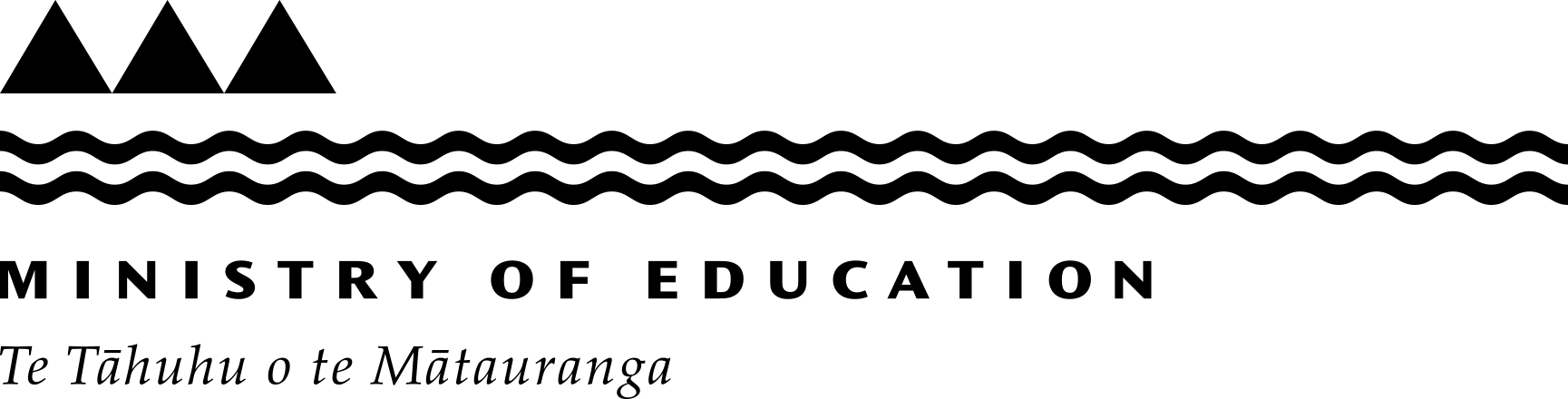Setting up cloud backups for your school or kura
No matter how careful students and staff are, sometimes devices are lost or damaged, or malware finds a way into a system. We encourage schools and kura to regularly back up their most important information to the cloud and also have a physical backup of this information. If documents have been regularly backed up, recent versions of the files can be accessed, and the amount of lost information is minimised.
The best and easiest way to keep your documents safe is to save them straight to cloud. Some people may prefer saving to their desktop, however, these files are at risk if the computer gets malware or is lost. Setting up documents to save in the cloud is an effective way to restore documents and files that may have been lost, or damaged due to a cyber attack.
Schools and kura can use Google Drive for desktop or Microsoft OneDrive to back up their files to the cloud. This function is available at no extra cost as part of the Microsoft and Google Workplace licenses the Ministry funds. Please note, these services allow you to back up your documents, they do not provide a full backup service for your device.
Cloud storage platforms
Google Drive for desktop and Microsoft OneDrive are cloud storage platforms. These services enable file storage and sharing, which allows staff and students to share and access files for collaboration from multiple devices.
You can choose between having:
- all your documents stored in the cloud. You can work on them online, or open documents on your device as needed (recommended)
- an exact copy of documents in the cloud as well as on a computer and mainly working using your device’s apps.
Once you have set up OneDrive or Google Drive for desktop and you are offline, you can access files that you have chosen to make available offline on your computer. The changes are updated in the cloud as soon as you reconnect to the internet.
Set up and use Google Drive for desktop
How to install Google Drive for desktop
How to sync with Google Drive for desktop
How to back up documents with Google Drive for desktop
Set up and use Microsoft OneDrive
How to access Microsoft OneDrive for the first time
How to access more functions in OneDrive
Last reviewed: Has this been useful? Give us your feedback