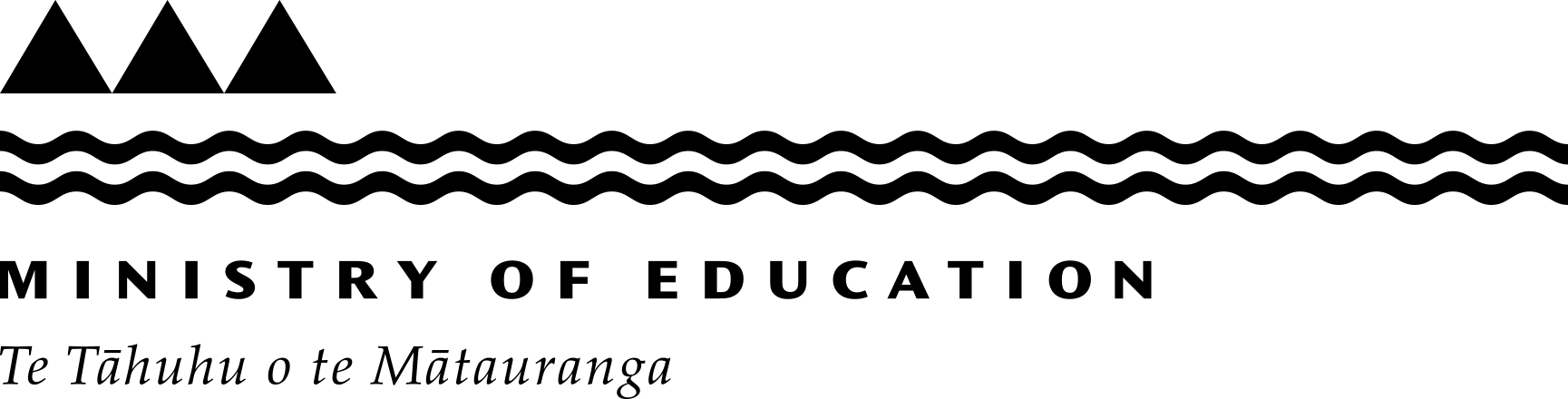Backup recommendations
Keep backups of key data, software and configuration settings that are required to operate the school or kura.
Why it matters
Backing up important data regularly means you can quickly restore anything that is deleted, stolen or blocked – so you can keep your school/kura operating after an incident.
CERT NZ's guide to backing up your data(external link)
Our recommendations
You may need help from an IT provider to set up your backups. Once they are set up, they can run automatically.
If you’ve started with a new computer, you know how hard it is to get all the settings and configurations back exactly as you wanted them, particularly if they weren’t saved elsewhere like in the cloud.
To prevent that from happening at a school-wide level, it’s important to make sure your school/kura’s data is copied and secured in a backup.
What to back up
It’s easy to overlook and forget about some types of information. Start with doing an audit of where you hold and store data for your school/kura.
Make sure you identify:
- Staff and student files and documents – these are most likely in Google or Microsoft. Make sure staff save files straight to cloud or put in the appropriate shared drives to make sure they get backed up. Anything saved to their hard drive or desktop will get lost if the computer gets lost too.
- Your student management data. Find out from your student management system provider how the data is stored and if there are backups. If you store it on a server onsite at your school and kura, you’ll need to have a backup process to export the data and keep a copy elsewhere just in case.
- Your website – consider who is hosting the data and how it’s saved.
- If you hold a NAS (a type of local server) at your school and kura, you need to make sure you have a regular back up process for it, and the backup should be held in a separate physical location.
Types of back ups
Cloud backups are the easiest to manage on an ongoing basis, and quick to restore individual documents or files. They are the slowest to restore at a school and kura wide level.
Physical backups are the fastest to restore from but can also be physically damaged. If you use physical backups consider keeping a copy offsite and offline - if there was an emergency, such as a fire on-site, you could lose your backups as well as originals.
We recommend having two copies of your most important information:
- a cloud copy, and
- a physical copy - kept offsite and offline.
Frequency
How often you do backups depends on how important the information is and how often it changes. If you only back up once a week, you could possibly lose a week’s worth of work or have to manually add the extra data back in once it was restored.
If it’s a system with important information that’s updated daily, daily backups will allow you to restore the most up-to-date files if something goes wrong.
Testing and restoring
Many people have thought they had good backups and then when they needed the data back found they couldn’t access it or didn’t know how to. Try restoring one file, and all of your files to make sure that it’s saving the data correctly and you’re able to get the data back in a form that’s usable.
Like doing fire drills, testing regularly will also help you know how long it will take and what you’ll need to do if there’s ever an incident.
We recommend testing your data backup process once a year to check it’s still working correctly.
Last reviewed: Has this been useful? Give us your feedback