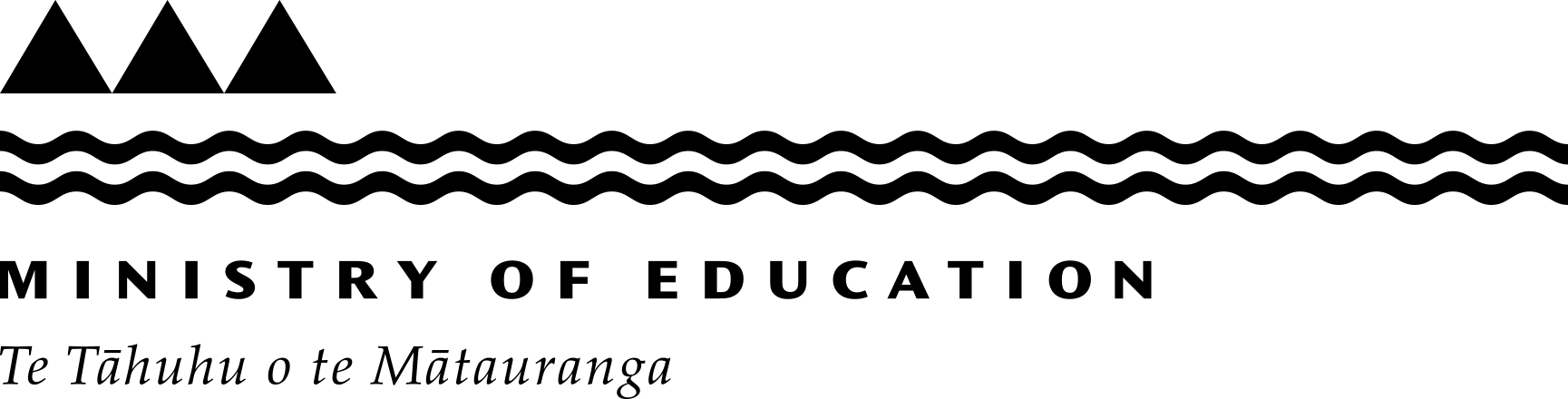- Take steps to ensure only invited participants can join your meeting. How can you reduce the risk of uninvited people showing up in your video conferences? If it is appropriate, we suggest you enable password protection.
- Use waiting room or lobby features. Such features put participants in a separate virtual room before the meeting and allow the host to admit only people who are supposed to be in the room.
- Don’t share links to teleconferences or classrooms via social media posts - invite attendees from within the conferencing software itself.
- Have someone manage the screens – don’t allow participants to screen share by default. Once a meeting has begun, the host can allow specific participants to share when appropriate.
- Turn off video if you don’t need it. Turning off your webcam and listening in via audio prevents strangers from learning more about you through background objects. Audio-only also saves network bandwidth on an internet connection, improving the overall audio and visual quality of the meeting.
- Use the latest version of the software. Security vulnerabilities are likely to be exploited more often on older software versions. Double-check that participants are using the most up-to-date version available, too.
- Eject participants from meetings if an intruder is able to get in or becomes unruly.
- Establish preferred video conferencing practices at your school or kura – and let people know about these when you are promoting the event.
- Make it simple and clear for attendees to sign up and attend – and have a test run, so you can be sure how it will all work and look, from the audience perspective, before the event.
Video conferencing options and guidance for early learning services, schools and kura
We have all become used to using virtual conversations to create learning and wellbeing opportunities. The advice below applies to one-to-one discussions, a small class, an assembly, or a prize-giving or community event.
General privacy and security considerations for web-based events
Additional considerations for larger, public-facing events
- Note in the registration process, that acceptance of registration commits attendees to observe privacy practices and that they accept the privacy protections that are put in place by the event organisers.
- Clearly outline those privacy protections as part of the registration process – e.g., not passing on the invite to others, ensuring only student’s family/whānau are viewing, viewing in a private area.
- Be aware of any students who have specific privacy considerations.
- You may wish to request or stipulate that any live viewing is limited to family and whānau associated with the student.
- One consideration is whether you will make a recording of the event available to registered attendees for 24 or 48 hours after the event – to capitalise on the flexibility of digital events whilst limiting any privacy risks, or whether you offer a live-only event.
- If the event will be recorded, note this in the registration process.
Video conferencing options and tools
Google Meet
Real-time meetings by Google. Using your browser, share your video, desktop, and presentations with classmates, teammates and customers.
Google Meet features, Google Meet Help — google.com(external link)
Google Meet is included in Google Workspace for Education Plus, which is part of the Google for Education agreement, which is available to all state and state-integrated schools in New Zealand.
Google for Education agreement for Google
Microsoft Teams
Stay connected and access shared content any time to learn, plan, and innovate—together. Chat, call, and share video simply from one place that helps you stay close to all the people in your life. Microsoft Teams, the hub for team collaboration in Microsoft 365.
Microsoft Teams for education, Teams in the classroom – Microsoft(external link)
All state and state-integrated schools in New Zealand can access Microsoft Teams under the Ministry of Education Schools’ Agreement for Microsoft
Ministry of Education Schools’ Agreement – Microsoft
Zoom
Zoom's secure, reliable video platform powers all of your communication needs, including meetings, chat, phone, webinars, and online events
Getting started with Zoom – Zoom(external link)
Zoom Pricing – Zoom(external link)
Jitsi
Jitsi is an open-source project and is tech/developer-friendly, so it is highly flexible and can be modified and customised to suit needs. Jitsi is available for free to any user.
Big Blue Button
Big Blue Button is an open-source project and is available for free to any user. This means that it is tech/developer-friendly, so it is highly flexible and can be modified and customised to suit needs.
Big Blue Button website(external link)
Facebook Live (Messenger Rooms)
Facebook Live allows users to broadcast a conversation, performance, Q&A or virtual event. Whilst you do not have to have a Facebook account to join a Room, the person who creates the room needs to have a Facebook account.
Tips for using Facebook Live – Facebook(external link)
YouTube Live
Whether hosting a live charity event, a town hall or a press conference about breaking news, YouTube Live and Premieres allow Creators to bring viewers together in real-time to learn, discuss and to form new social communities.
Anyone with a verified YouTube account can create a channel and create a livestream for free.
YouTube live streaming – YouTube(external link)
Vimeo Livestreaming
Vimeo's Live Streaming Tools Give You The Power To Connect Your Team Wherever They Are. Customize events. Control your content. Host engaging webinars.
Livestreaming is available to Vimeo Premium customers.
Last reviewed: Has this been useful? Give us your feedback