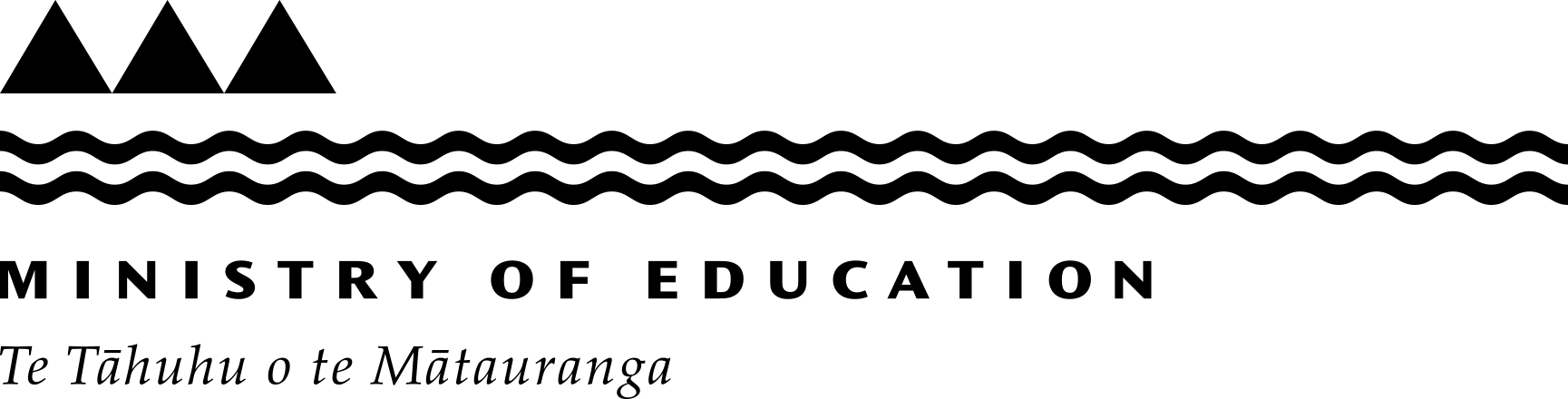Google training
Created in partnership with Google. We offer training and support for Google Workspace for Education Plus. Support is offered through the Google Workspace Health Check – a series of short videos and slides. Along with additional training and support resources for admins using Google Workspace for Education Plus.
Welcome to Google Workspace Health Check
Google New Zealand and the Ministry of Education have partnered to create support for staff in kura and schools who manage Google Workspace for Education Plus. Through easy-to-follow videos and slides, the Google Workspace Health Check outlines the optimal settings and configurations for Google Workspace for Education Plus.
Implementing the recommended settings at your school or kura, will ensure your school's accounts and sensitive information are protected. As well as providing a secure online environment for staff and learners.
How does Google Workspace Health Check work?
The resources in the Google Workspace Health Check have been designed for flexible use with short walk-through videos supported by presentation slides. Schools can quickly reference help on a particular setting or topic; or review each setting step-by-step to ensure your Google Workspace setup is optimised for security. The recommended settings in the Google Workspace Health Check cover all priority security settings for a New Zealand school context.
We recommend reviewing your Google Workspace for Schools settings regularly to maintain a secure environment on an ongoing basis.
Work with your administrators, teachers and students to incorporate improvements to reduce the risk of your school’s Google environment from being compromised.

Google Workspace Health Check
Click playlist link to select the videos you want to view for specific advice. Or alternatively, work through the presentation slides which will guide you through each video in succession – videos are included in the presentation slides.
You can view all of the video content in our YouTube channel(external link).
Identity and authentication
Learn how to optimise settings to ensure that learners and staff are accessing their accounts securely. This series covers topics including: how to enable 2-step verification for your school or kura, implementing strong password requirements and how to allow users access to their accounts based on their user ID and location.
Download slides(external link)
Administration, applications and reporting
Learn how to manage the various admin roles in Google Workspace for your kura or school. Along with how to control apps that are available to users and how to investigate security or privacy issues on your school’s domain.
Download slides(external link)
Mail security
Throughout this series, we provide advice and guidance on how to best manage your kura and school's email security through Google Mail settings.
Download slides(external link)
Drive security
In this series, we demonstrate how you should limit access with your shared drive settings to ensure your documents are kept private and secure. It’s important your school or kura are limiting who has access to your shared drives.
Download slides(external link)
Additional services security configurations
In this series, we cover the recommended configurations for your kura or school for managing additional services in Google Workspace. This includes Calendar, Chat, Directories and Groups.
Download slides(external link)
Chrome Devices
In this series, we cover best practice for managing Chrome devices in your kura or school. This series includes topics such as ensuring devices are running an up-to-date version of Chrome, managing apps on devices and forced re-enrolment.
Download slides(external link)
More training for Google for Education tools
Visit the Google for Education blog for updates.
Google for Education blog(external link)
If you're a teacher, Google’s Teacher Centre has free resources on Workspace for Education. These resources include the training module for Chromebooks that can help you make the most out of having Chromebooks in your classroom.
Access published slides decks and webinars presented by Google to assist educators and domain administrators with the use of Google for Education.
Google for Education NZ Educator Training Resources(external link)
Online training courses are also available for Workspace for Education administrators.
Workspace for Education administration(external link)
Learn how Tauranga Girls' College is easily and securely managing all students’ Chromebook devices with the Chrome Education Upgrade.
Tauranga Girls' College case study(external link)
More support for teachers
Google for Education Teacher Center
Google for Education Teacher Center is a free, interactive online platform with a curriculum created by educators for educators. Whether you’re comfortable using technology in the classroom or just getting started, jumpstart your professional development.
Google for Education Teacher Centre(external link)
Google for Education Help Centres
Find documentation and troubleshooting for Google for Education products quickly and easily.
Visit help centers(external link)
Google for Education Help Forums
Connect with other users to learn from their experiences. Search or browse for relevant topics and jump into conversations quickly and easily.
Visit help forums(external link)
Google for Education Partners
Find experts in your area who can help you with training, implementation, and best practices for getting the most out of Google for Education products.
More support for IT Administrators
See more support below, including guides, helpful tips, and tutorials on setting up and managing Google Workspace for Education and Chrome devices.
Google Workspace Administrator Help Center
Guides, helpful tips, and tutorials on setting up and managing Google Workspace for Education.
Browse help topics(external link)
Chrome Device Management Help Center
Guides, helpful tips, and tutorials on setting up and managing Chrome devices.
Explore Chrome device support(external link)
Google Cloud Support
Try our role-based support option, connect with developer communities, access product guides and documentation, or contact technical support.
Visit support center(external link)
Last reviewed: Has this been useful? Give us your feedback