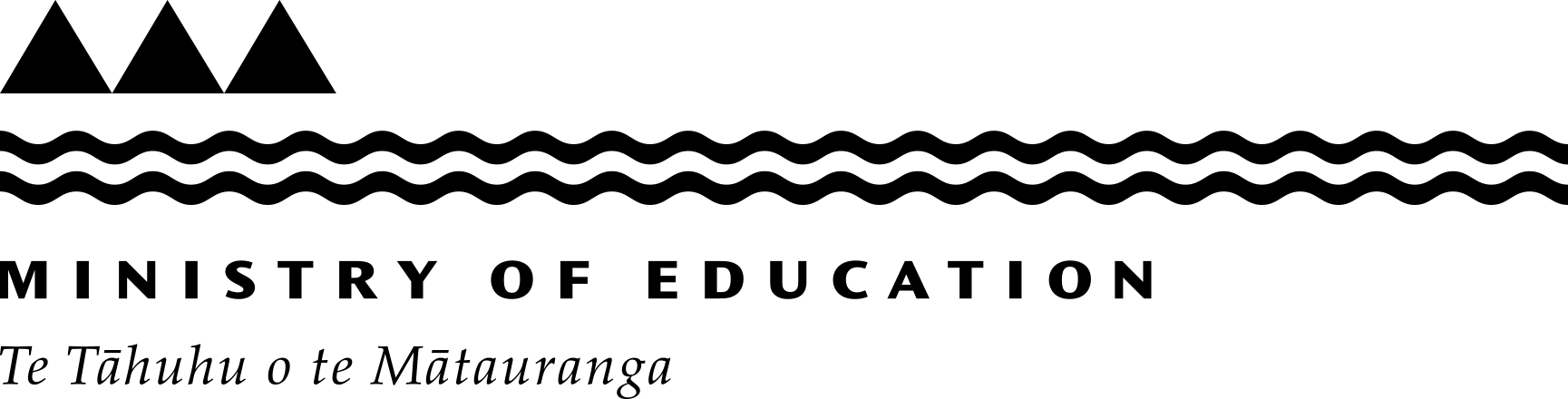Guide to using ENROL
ENROL is a register of student enrolments. It lets schools update enrolments as students enrol, change schools or leave the school system.
All schools must use it.
Finding a student
1. To search for a student, click 'Find a Student' on the ENROL toolbar. If the student isn't attending your school (or if their previous school hasn't withdrawn them), you must search using 'Not at my school'. However, the information you'll get about the student is far more limited.
2. Enter as much information as you can. You must at least enter the student's National Student Number (NSN) or their surname and first name. If you entered the NSN you don't need to tick 'Not at my school'.
3. Click the 'Find a Student' button. A list that matches the criteria will come up at the bottom of the screen. ENROL includes near matches, for example, Robin and Robyn. To look at individual students in the list, click on the NSN or name. To go back to the list, click 'Back to List'.
4. If you want to print a student report (if the student is enrolled at your school), click 'Display Printer Friendly Version' and then print from the File menu or from the browser toolbar. Click the 'Back' button to go back to ENROL.