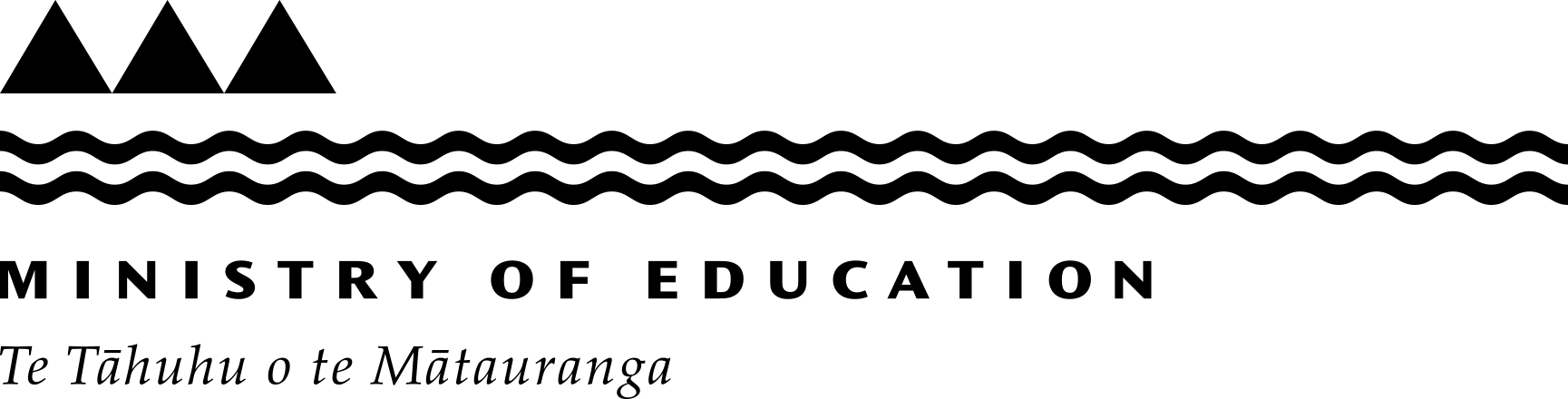Guide to using ENROL
ENROL is a register of student enrolments. It lets schools update enrolments as students enrol, change schools or leave the school system.
All schools must use it.
Enrolling students
Students must have a record with an NSN before you can enrol them. To find out if they have a record, search for the student using the 'Find a Student' tab (tick the 'Not at my school' option). If they don’t have a record, you'll need to create one. See 'Creating a student record' above.
-
Enrolling many students at one time (batch enrolments)
If a group of students starts at your school on the same day and come from the same school, you can enrol them at the same time.
Before you can enrol students in this way, their previous school must have withdrawn them. If the school hasn’t done this you need to enrol the students individually as explained under 'Enrolling an individual student' below, or contact the school and ask them to withdraw the students.
- Click 'Batch Processing' on the toolbar.
- From the drop-down list, choose 'Update First Day of Attendance'.
- Select their previous school and enter their 'Leaving Year Level' from that school.
- Click 'Find Students'.
- Tick the 'Update' check box for each student you want to enrol. Select 'Update All' only if you want to enrol all the students in the list.
- Enter the 'First Day of Attendance' and select their 'Entry Year Level'.
- Click 'Enter'.
- Check the details are correct.
- Click 'Confirm'.
The students are now enrolled at your school.
You can now create the reports 'Students with Teaching and Learning Notes' and 'Students with Privacy Flags' for students that the previous school has marked for attention. If a student has Teaching and Learning Notes, contact the previous school for information.
Teaching and Learning Notes give information to schools on any issues around the academic and personal care of a student.
-
Enrolling an individual student
Students must have a record with a National Student Number (NSN) before you can enrol them. If they don't have a record, you will need to create one. See 'Creating a student record' above.
- Click 'Find a Student' on the toolbar.
- Enter the student's name and date of birth (setting the option to 'Not at my school'), or enter their NSN if you know it.
- Click 'Find a Student' — it will bring up a list of students.
- Click on the student’s name or NSN — it will take you to the 'Student Details' screen.
- Check this is the student you want to enrol.
- Click 'Enrol student'.
- Enter the 'First Day of Attendance' and select the 'Entry Year Level'.
- Click 'Next'. Check that the details, particularly the address, are correct.
- Click 'Save'.
The student is now enrolled at your school.
-
Pending enrolments
If the student’s previous school hasn't withdrawn them, the enrolment won’t be complete (this is called a pending enrolment). ENROL will email the previous school and ask them to withdraw the student.
Three things can happen with pending enrolments:
- The previous school withdraws the student, and the enrolment becomes complete. You’ll be sent an email telling you this.
- The previous school may refuse to withdraw the student because they're still at their school. This may happen if you chose the wrong student. In this case, you can cancel the enrolment. To cancel a pending enrolment:
- Enter the student's name and date of birth in the 'Find a Student' tab.
- Set the 'School' option to 'Not at my school' and click 'Find a Student'.
- All students matching your criteria will be displayed. Click on the student’s name or NSN. It will bring up the 'Student Details' screen.
- Click "Remove Enrolment".
- Click 'Save'.
- The previous school may refuse to withdraw the student because you may disagree on the last day of attendance or whether the student has even changed schools. If this happens phone or email Resourcing Support:
Phone: +64 4 463 8383
Email: e.admin@education.govt.nz
-
Cancelling an enrolment
You can't cancel an enrolment once you’ve completed it. However you can withdraw the student.
Do this by making the 'Last Day of Attendance' the same as the 'First Day of Attendance', effectively making the enrolment for 1 day.
Select the same 'Leaving Reason' as for the previous withdrawal.
-
Correcting enrolment information
- Click 'Find a Student' on the toolbar.
- Set the School option to 'At my school'.
- Enter the student's details. You must enter their NSN or their surname and first name(s).
- Click 'Find a Student'.
- Select the student from the list. To go back to the search results, click 'Back to List'.
- Click 'Edit Enrolment'.
- Edit the details, making sure you complete the 'First Day of Attendance' and the 'Entry Year Level'.
- Click 'Next'.
- Check the changes on the 'Student Details' screen.
- Click 'Save'.