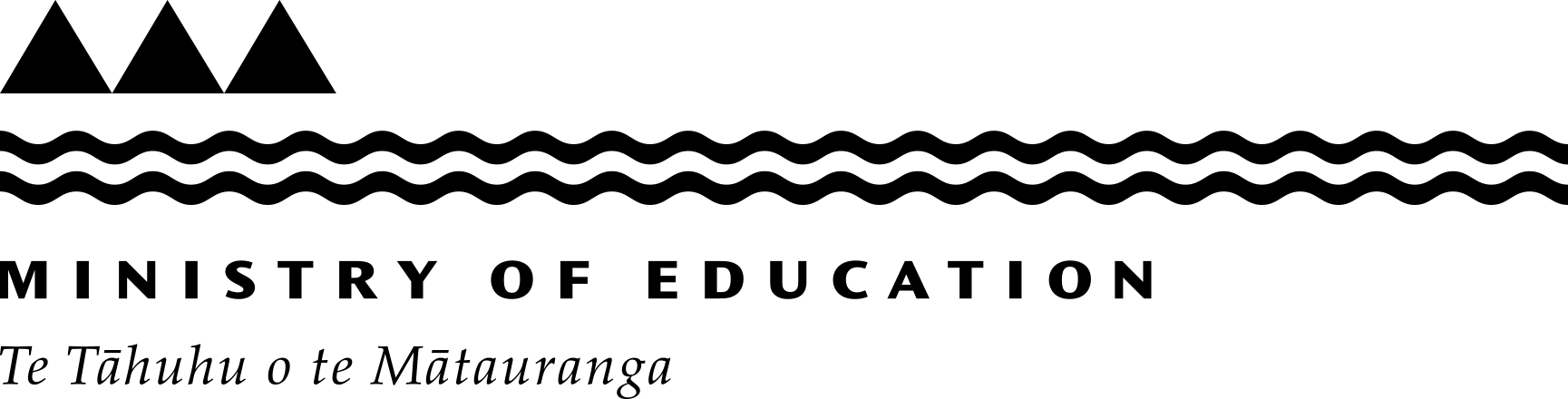Guide to using ENROL
ENROL is a register of student enrolments. It lets schools update enrolments as students enrol, change schools or leave the school system.
All schools must use it.
Entering the results of hearing and vision tests (school users)
-
Hearing and vision tests
Vision and hearing tests are done by district health boards. The results are recorded on the 'Student Details' screen in ENROL.
There are 2 kinds of tests:
- the Routine New Entrant and B4 School Check test
- the Routine Year 7 test.
A vision and hearing technician will contact your school and arrange a time to do their tests. Before the tests can be done a report must be created in ENROL. This report is called 'Students that have not completed routine tests'.
Vision and hearing technicians can create this report in ENROL, or they can ask the school to do it.
-
Creating the "Students that have not completed routine tests" reports
This report is usually created by the technician. You'll create it only if the technician asks you to.
- Click on 'Reports' in the ENROL toolbar.
- Select 'Students that have not completed routine tests'.
- In the 'Report criteria' screen choose the test type.
- Choose the year levels. For example, if you choose "from 0 to 2" it will include all students in the first 2 year levels who haven't had vision and hearing test results entered.
- Click 'Confirm'.
The report is created and given a batch number. This number is used by vision and hearing technicians when they enter the results of the tests. You can see the results of the tests on the 'Student Details' screen within 5 school days of the test.
-
Viewing hearing and vision test results
To see results for multiple students:
- Click 'Reports' in the toolbar.
- Choose either 'Routine Hearing and Vision test for new entrants and B4 School Check' or 'Routine Hearing and Vision test for Year 7' report.
- Click 'Confirm'.
To see results for individual students:
- Click 'Find a Student' in the toolbar.
- Enter the student's details, then click 'Find a Student'.
- Click on the student's name or NSN.
- Click 'Hearing and vision'.
-
Creating ad hoc hearing and vision tests
You may have to arrange ad hoc tests for individual students. Do this by creating the 'Ad hoc hearing and vision test' report.
- Click 'Reports' in the toolbar.
- Click the 'Ad hoc Hearing and Vision test' report.
- Enter the student's details and click 'Find Students'.
- Select the student by either ticking the 'Select' check box or clicking 'Select all'.
- Select the 'Test Type'.
- Click 'Confirm'.
The report is created and given a batch number. This number is used by vision and hearing technicians when they enter the results of the tests. You can see the results of the tests on the 'Student Details' screen within 5 school days of the test.
You may wish to email the ad hoc testing report to the technician or give them a printout.