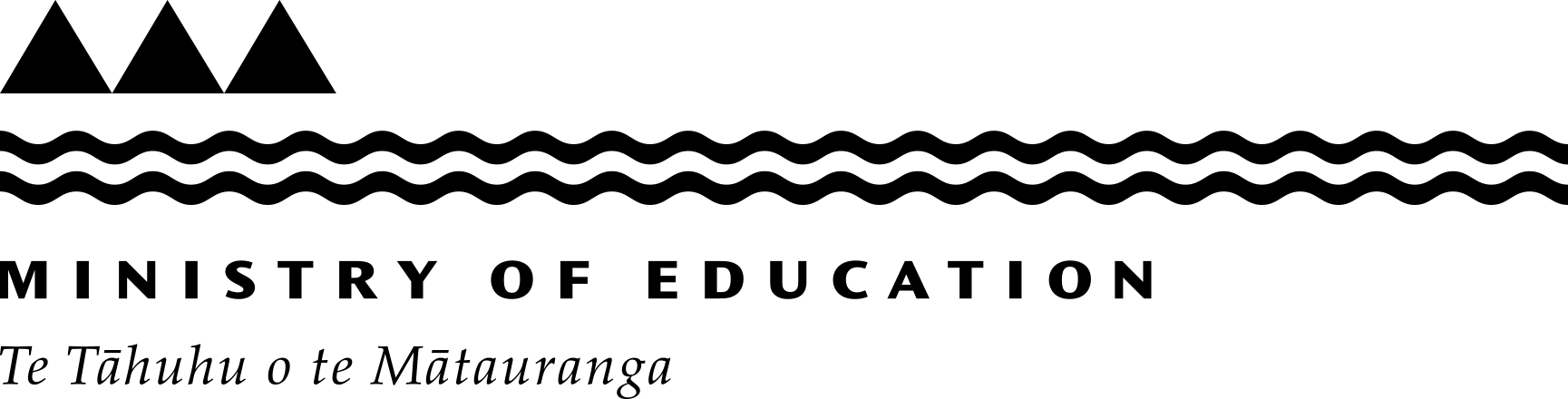Guide to using ENROL
ENROL is a register of student enrolments. It lets schools update enrolments as students enrol, change schools or leave the school system.
All schools must use it.
Creating a student record
You can create a record only for a:
- new entrant
- new student arriving from overseas
- New Zealand citizen who's returning to New Zealand after 2006.
All other students should already have a record. If you’re not sure whether a student has a record go to the 'Find a Student' tab first and search for the student (make sure you tick the option 'Not at my school').
Register groups of international students using by clicking on 'Add Group Students' on the 'Create a Student Record' tab.
Individual international fee-paying students, whether they're coming alone or as part of a family, are to be entered in ENROL as usual.
If in doubt about whether you should use the new form or enter the students individually in ENROL, phone or email Resourcing Support.
Phone: +64 4 463 8383
Email: e.admin@education.govt.nz
To create a record
1. Click 'Create a Student Record' on the ENROL toolbar.
2. Click the drop-down menu and select one of the 3 options.
3. Click 'Confirm'.
4. Enter the student's details exactly as they appear on the student's verification document. Don't take them from the enrolment form.
You must enter:
- the student's surname
- their first name and any middle names
- their date of birth, and
- their gender.
Use the correct capitalisation.
Separate the names with spaces, not commas.
A name must start with a letter. To enter names, you can use:
- letters of the alphabet, with or without accents
- hyphens
- apostrophes
- tilde.
Make sure you put capital letters, apostrophes and hyphens in the right places. For example, Hee-jin, Fa’a Tala.
If a student has only 1 name, enter the name in the 'Surname' section and enter a tilde (~) in the 'First Names' section.
5. Click 'Check Name'.
ENROL will bring up a list of matching records. Check these carefully. If the student is a new entrant and attended an Early Childhood Education service, then they may already have a National Student Number (NSN).
6. If the student is on the list, click on their name or NSN and complete the details on the next screen. Make sure you follow step 4 above when entering the details.
7. If there's no matching record, click 'Create New NSN' and enter the student's details.
If you're not sure you have a match, always check the date of birth. If this is the same and if the names are almost the same, then it's a match.
If you're still not sure click 'Create new NSN' or phone or email Resourcing Support.
Phone: +64 4 463 8383
Email: e.admin@education.govt.nz
If you're sure it's a match but the name in ENROL is missing middle names or contains a typo, select the matching record anyway, add the details (you can’t change the name at this stage) and save it. Then open the record again and click on 'Change Details' to update it. Refer to Changing the Student's details.
Changing the Student's details
8. Click 'Next'.
9. Enter the enrolment information. If the student is a new entrant, enter the 'Early Childhood Education Service' (up to 3) and include the average number of hours and the number of years they attended the service.
10. Click 'Next'.
11. Check the details. If they're correct, click 'Save'.
If you give a student 2 records by mistake
If you've accidentally created a new NSN for a student who already has one, phone or email Resourcing Support.
Phone: +64 4 463 8383
Email: e.admin@education.govt.nz