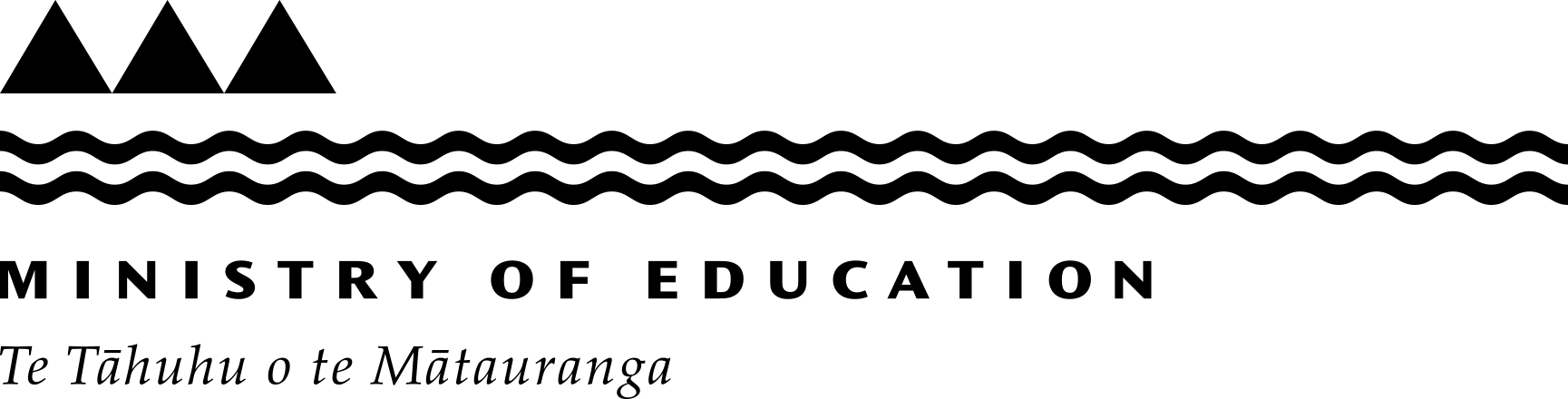Guide to using ENROL – DHB users
Find out how to enter the results of vision and hearing tests into the ENROL system.
Entering the results of vision and hearing tests
Firstly, you'll contact the school to arrange a time to do the Routine New Entrant test or the Routine Year 7 test.
-
Creating a report
Just before you do the tests, create a report in ENROL called 'Students that have not completed routine tests'.
- In ENROL, click 'Reports' on the toolbar.
- Click 'Students that have not completed routine tests'.
- Select the test type from the drop-down menu.
- Enter the year level range. For example, if you choose 'from 0 to 2', it will include all students in the first 2 year levels who haven't had vision and hearing test results entered.
- Select the name of the school.
- Click 'Confirm'.
- Click 'Open'.
A report is created with a batch number at the top. Take a note of this batch number. You'll use this number to enter the results of the tests.

The column 'Health Note' includes any notes about previous hearing and vision tests.
It's a good idea to print a copy of the report. You can record the results for each student on the printed report.
-
Entering the results
You must enter the results in ENROL within 5 school days of doing the tests.
- Login to ENROL. Enter the batch number and click 'Retrieve Batch'.
- Click 'Pass' for students who've passed. Click 'Fail' if you need to record more information. For example:
- if the student passed the B4 School Check but the details haven’t been entered, then clicking 'Fail' allows you to enter B4 School Check results
- if the student was absent
- if the student requires a rescreen
- if the student has a result such as 'Glasses'.
If nearly all students passed, you can click 'Pass All', then select 'Fail' for the few exceptions.
- Click 'Next'.
A list appears, which shows the students you marked as 'Fail'. To change the selection, click 'Back'. To continue, click 'Confirm'.
- Click 'Record'. This takes you to the 'Students Failed Test screen'.
- Enter the clinical details about the test. You can add any comments under 'Notes'.
- Select the test type. If the test type is B4 School Check, you need to enter the date of the B4 School Check under 'B4SC Test Date'.

- Click 'Save'.
-
Ad hoc vision and hearing tests
You may be asked to do ad hoc tests that are outside the routine tests done by district health boards. For example, a student may go to an optometrist.
Before you do the test, you need to create a report.
- Click 'Reports' on the ENROL toolbar.
- Click 'Ad hoc Hearing and Vision test'.
- Select the name of the school.
- Enter the student's name and select the test type from the drop-down menu.
- Click 'Find Students'.
- Click 'Select'.
- Click 'Confirm'.
- Click 'Open'.
A report is created with a batch number at the top. Take a note of this batch number. You'll use this number to enter the results of the tests.

It's a good idea to print a copy of the report. You can record the results for each student on the printed report.
Entering the results
To enter the results, follow the process in 'Entering the results' above.
You must enter the results in ENROL within 5 school days of doing the tests.
-
Reports for DHB users
These are the reports that DHB users can create:
DHB Batch Numbers
This lists all the batches that have been created for a specific school, giving the test type and the date each batch was created.
Routine Hearing and Vision Test for New Entrants and B4 School Check
This lists the results for each student who started at a school during a specific date range. It shows the test type, any health notes and the "B4SC test date".
Routine Hearing and Vision Test for Year 7
This lists the results for every student in a school across a certain date range.
Students That Have Not Completed Routine Tests
This lists all students in a school that have not completed a routine test. A batch number is generated for each new report.
DHB Hearing and Vision Not Tested Statistical Report
This gives an analysis of the number of students not tested.
Ad Hoc Hearing and Vision Test
This allows you to create batches for students who need to be tested outside the routine tests. A batch number is created for each new report.
Creating a report
- Click 'Reports' in the toolbar.
- Click the name of the report.
- Select the name of the school.
- Enter/select the criteria, if required, and click 'Confirm'.
- Click 'Open'.